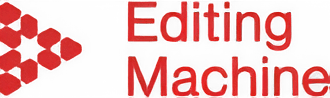If you’re already a client of Editing Machine, you’ll be aware of our Client Portal already, and know how it transforms the entire production process for YouTubers. But if not, allow me to give you a quick overview of our business. I’m Martin Bool, CEO, and founder of this incredible agency called Editing Machine. We are a YouTube-specialized company that offers a range of services to content creators all around the world. Our experienced team of professional Video Editors, Graphic Designers, Project Managers, Scriptwriters, and Publishing Specialists will take your channel to the next level, all while saving your valuable time!
If you’ve visited our website, you may already be familiar with our pricing plans and the services we provide to our clients. The only thing that can be a bit challenging for you is understanding how this all works on a day-to-day basis. All of our services and communications are provided through our Client Portal, where you’ll be able to request new projects, upload and link footage, track project progress, and review, download and manage all of your projects in one place. This has been specially designed and built for Editing Machine clients, to make being a YouTuber as easy as possible!
To get started, click this link: CLIENT LOG IN, or for quick reference in the future, you can head over to our website editingmachine.com/, and at the bottom of the page you’ll be able to see the “Client Login” button. When you click on that, you will be directed to the login page, where you must enter your email address and create a password. Once you have completed the necessary account creation information, you will be taken to the home page of your portal.
The next step is to make a video request, and for that, you’ll have to click the “Video Request Form” button. You will be taken to a form where you can provide us with the details of the project you would like us to create for you. You can select the services you require from this section. We offer multiple services, and you can choose as many as you like. When you add a service to your list, you will see the related section where you will need to fill in the required information regarding that service.
For instance, if you want our thumbnail service, you can add a picture (if you already have one) or we can create that for you. In a similar manner, if you choose our publishing service, we will schedule your video as per your instructions.
You will be asked about the platform for which you are creating this video in the project information section. If there is anything you are unsure of, such as what to write in a specific section, don’t worry. Just choose “other/ don’t know” and we’ll get in touch with you to get a better understanding of the type of job you want us to do for you.
You can also assist us with the “Priority” of your project, and we’ll complete it in accordance with your directions. With a small additional charge, we also provide an urgent delivery service; depending on the complexity of the project, we can have it completed in as little as 24 hours. You can find and fill out the payment information on the form below.
For instance, if you’re new to a service and you have any unique requirements, you may write them down in the notes, and the Account Manager will take care of the details. If your project’s video files are manageable i.e. if they are not large in number or size, you can simply attach them in the appropriate section; otherwise, uploading them to Dropbox or Google Drive is better.
When you’re finished filling out the form, click “Save.” Following that, you will be taken to the next page, where you may review all of the project-related information. If you missed anything or need to add something to your project later, simply click the “Edit” option at the top right of this page. Don’t forget to save the information you’ve added afterward.
You can select different services for each project, which will be arranged in the 3 different project board layouts where you can quickly check up on each of your projects listed according to its status. For example, if we’re working on a content production project, you may look at the details of it in the “content creation” area. Even if you are not using a service provided by us, you can still use these project boards and arrange your work to be able to manage workflow more easily.
All of your projects on which we have worked are saved in the “Archive” section, where you can simply access and download them whenever you want.
We have a chat box in each of the project sections for our client’s comfort, so we can connect directly. Each of your projects is assigned a number, so anytime we discuss a specific project, you can refer to it by that number.
You can always monitor where your project is in the process. If it is in the review phase, it suggests that you must review the project. You will be notified by email, and once done, you will simply need to confirm it to move to the next round. You can do these operations from the main card or by going to the dashboard’s relevant area.
After editing, your video will be uploaded to the portal, and you can review it in the “Video Review” section. If you wish to make changes to your video, simply click on the “Leave Revision Notes” button and you’ll be directed to the next page where you can easily watch the video and write notes step by step.
When you’re done watching the video and have listed down all of the revision notes, be sure you click the “Request Revision” button in the top bar. This will notify us that you have requested changes to this video. If you’re satisfied with your video, simply go to the “Approve/Publish” tab and select one of the satisfaction ratings for the project.
Your feedback is essential to us, and it is only via this feedback that we can determine how you felt about each project.
The screen that appears after that will provide you with several options for downloading the video or simply uploading it to your channel. We can arrange the publishing of your videos as long as we have access to your channel.
To tell you a little bit more about your dashboard options, in the “Your Channel” section, we need to know which channels you want us to work with. You can connect up to five channels. Simply click on the “Connect Channel” button in each of them. After connecting us to your channel, you will receive an invitation to add us to your YouTube account. You’ll need to add “publishing@editingmachine.com”. This will enable us to connect our system to your YouTube account and directly upload your videos to your channel.
If you have any questions, please visit the “Help Centre” and describe your issue. If you can’t find what you’re looking for, you can click the “Submit Ticket” button at the top of the page, fill out the form according to the query you have, and submit it. That will be added to our queue, and we will respond as soon as possible. Aside from that, you can contact your Account Manager at support@editingmachine.com and you’ll get a response as soon as possible.
This Client Portal has been designed to make every YouTuber’s production as automated and streamlined as possible. If you’d like to try it for yourself, get in contact with us, and we’ll be happy to arrange a demo for you.
We look forward to working with you!